PODS
Kubernetes’s ultimate aim is to deploy an application in the form of containers
on machines. Kubernetes doesn’t deploy containers directly, it encapsulates
it into an object known as a pod.
As the traffic increases to a cluster these pods are scaled to meet the demand.
A pod can contain multiple containers of different types. Sometimes helper containers
are deployed on the same pod however such instances are very rare. It’s a good
practice to have only one container per pod as it keeps the architecture simple.
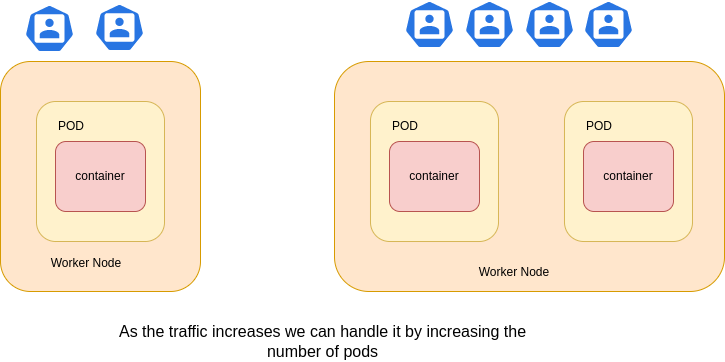
Containers and their use
A genuine question comes to mind whenever we start with Kubernetes is why we need pods if there are containers. Containers are used for deploying a single application(process) in an isolated way. The main idea behind this philosohpy is that it becomes easier to manage logs, and if there is an exception then the orchestrator can restart the process. We will have hard time figuring out the issues if there are multiple processes running in a single container. Also, there might be a need that some of the services should keep running in case another fails, when a container goes down it brings all the processes to halt.
Organize containers inside PODS
Since containers are ideal for running a single process it makes sense to have another layer above it to encapsulate multiple coupled processes in a single construct, as they might be communicating via IPC or local file systems and benefit from running on a single machine. The containers running within a POD get the same environmnt as if they are running on the same host. The containers running inside the POD share the same IP address and port space. All the containers also have the same loopback interface which means they can reach each other over the localhost.
#TODO: write how to group containers
Create a POD
The simplest way to create a pod is by running the command
This will create an nginx pod with an nginx image, the image is pulled from docker hub, kubernetes
can also be configured to download the image from a private repo. Now if you run the command
kubectl get pods. The command returns all the pods in the cluster.
It will return the following output
NAME READY STATUS RESTARTS AGE
nginx 1/1 Running 0 18s
In order to access more info we can give the wide option as such.
kubectl get pods -o wide
It returns more detail about the pods.
NAME READY STATUS RESTARTS AGE IP NODE NOMINATED NODE READINESS GATES
nginx 1/1 Running 0 5m39s 172.17.0.3 minikube <none> <none>
POD Description
A very important command for pods is kubectl describe pod <pod_name> command, it returns a description
of the pod. It returns various information about the pod such as name, name_space, status etc.
The describe command also returns all the events associated with the pod.
Name: nginx
Namespace: default
Priority: 0
Node: minikube/192.168.49.2
Start Time: Thu, 26 May 2022 21:55:34 +0530
Labels: run=nginx
Annotations: <none>
Status: Running
IP: 172.17.0.3
IPs:
IP: 172.17.0.3
Containers:
nginx:
Container ID: docker://25e83f798f901fa6ff98ecdf3126a8347c7b260f7abaf8aee636e65cde6dfcb3
Image: nginx
Image ID: docker-pullable://nginx@sha256:2d17cc4981bf1e22a87ef3b3dd20fbb72c3868738e3f307662eb40e2630d4320
Port: <none>
Host Port: <none>
State: Running
Started: Thu, 26 May 2022 21:55:39 +0530
Ready: True
Restart Count: 0
Environment: <none>
Mounts:
/var/run/secrets/kubernetes.io/serviceaccount from kube-api-access-5ssgm (ro)
Conditions:
Type Status
Initialized True
Ready True
ContainersReady True
PodScheduled True
Volumes:
kube-api-access-5ssgm:
Type: Projected (a volume that contains injected data from multiple sources)
TokenExpirationSeconds: 3607
ConfigMapName: kube-root-ca.crt
ConfigMapOptional: <nil>
DownwardAPI: true
QoS Class: BestEffort
Node-Selectors: <none>
Tolerations: node.kubernetes.io/not-ready:NoExecute op=Exists for 300s
node.kubernetes.io/unreachable:NoExecute op=Exists for 300s
Events:
Type Reason Age From Message
---- ------ ---- ---- -------
Normal Scheduled 22m default-scheduler Successfully assigned default/nginx to minikube
Normal Pulling 22m kubelet Pulling image "nginx"
Normal Pulled 22m kubelet Successfully pulled image "nginx" in 4.526431547s
Normal Created 22m kubelet Created container nginx
Normal Started 22m kubelet Started container nginx
Creating PODs with YAML
Kubernetes uses yaml files for creating different objects. A pod can also be created by using
a YAML definition file. A kubernetes config file for a pod has the following structure
apiVersion: What api version we are using for creating the object
kind: The kind of object
metadata: info about the pod such as name, labels etc. The name and labels are
important. The name key is a string, the label is a dictionary where we can
have any key value pairs which can be used for grouping pods with particular tags
together.
spec: contains info to setup the object for pods it can be containers
To create a pod from the yml definition file we use the command
While you can create a yaml and remember all these keys, however a trick is to generate the file with dry run command.
This will generate a file with the above content which you can edit as per your requirement and then use it for creating a pod.